Mozaik Software is one of the most powerful tools available to cabinetmakers and CNC shops. While the out-of-the-box libraries are robust, the real advantage comes from creating your own parametric files, custom digital products that can be reused, adapted, and scaled infinitely. Done right, these files save hours of design time and unlock powerful automation.
Here are the best practices every shop should follow when creating a parametric file in Mozaik:
1. Plan Your Project Before You Start
The first step in creating a custom file is planning. Ask yourself:
- What is this product going to be used for?
- Will it be reused across multiple jobs or just a one-off?
- Who will need to adjust it — designers, CNC operators, installers?
By mapping out your goals ahead of time, you’ll know whether it’s worth investing the time in making a fully parametric file.
2. Identify the Right File Type
Mozaik allows you to create different types of objects, and choosing the correct one early avoids headaches later:
- Product – For complete cabinets, range hoods, or standalone furniture.
- Insert – For pullouts, trays, closet rods, or internal accessories.
- Hardware or Panel Fastener – For hinges, slides, or attachment points.
- Custom Parameters – For shop-specific needs like unique cutouts or specialty operations.
Each type comes with different behavior inside Mozaik, so be intentional about which one you select.
3. Define the Parameters You’ll Need
One of the biggest mistakes is starting to build without a clear parameter plan. Before you begin, decide:
- Which dimensions should be adjustable? (height, width, depth, taper angle)
- Do you need material options? (MDF, plywood, hardwood)
- Will users need to toggle features on/off? (trim, shelves, fillers)
The more you plan your user input parameters up front, the more flexible the product will be in the future.
4. Commit to Dynamic Formulas, Not Static Numbers
This is where most parametric products succeed or fail. If you hard-code static numbers, the product won’t adapt, you’ll be stuck editing formulas one by one. Instead, use formulas with dynamic variables tied to user input.
Dynamic formulas ensure that when a user changes one parameter, every related part updates automatically.
5. Use Formulas Across Tabs
Mozaik gives you multiple places to apply formulas, and each one expands your control:
- Shape Tab – Control the geometry of openings, tapers, and cutouts.
- Face Tab – Manage door and drawer layouts dynamically.
- Parts Tab – Add custom parts with infinite possibilities (size, shape, material, operations, and 3D position).
By layering formulas in each tab, you can build products that adapt intelligently to any scenario.
6. Think Long-Term Usability
When you invest time into building a parametric file, you’re creating a long-term asset for your shop. That means:
- Use clear parameter names (e.g.,
ShelfQtyinstead ofVar1). - Document how the product works so future users can understand it.
- Build for flexibility — even if you don’t need all the options today, plan for what you might need later.
Conclusion
Creating a parametric product in Mozaik Software is one of the smartest moves a shop can make. By planning ahead, choosing the right file type, defining parameters, and using dynamic formulas across tabs, you set yourself up for a flexible, reusable, and efficient digital library.
The result? Less manual editing, fewer mistakes, and the ability to design custom cabinet products and CNC range hoods faster than ever before.
Ready to save time and boost your shop’s efficiency? Explore our parametric files in our product library to see how professionally built files can transform your workflow.
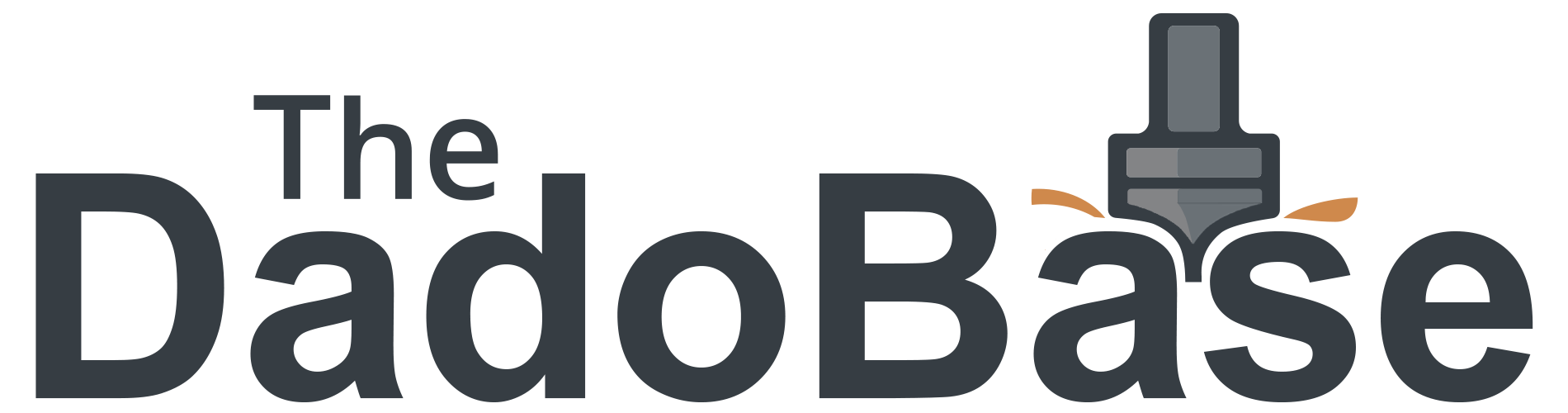



Leave a comment
All comments are moderated before being published.
This site is protected by hCaptcha and the hCaptcha Privacy Policy and Terms of Service apply.